Due to our supportive parents and fans, we have a photo and video archive of every year! You can view photos from the current and past year. Help us continue the tradition by uploading your photos and video for the entire team to enjoy. The CJHS 8th graders will select from among the photos to include in the end of the year slide show at the cross country team banquet.
View Photos & Video
Use the link below to visit our SmugMug main page to view photos of our current and past seasons. While viewing photos, you can also download the ones you like.
Upload Photos & Video
Help us collect memories of our season by uploading your photos and video. We accept photos and video from any type of camera or device. The photos and videos can be of just your runner or many of our runners.
Help keep our photos organized by choosing from below the gallery you would like to upload photos to. Your photos will then be available for others to see usually within 24 hours. Our limits are photos must be under 50MB each and videos must be under 3GB and 20 minutes in length. Most likely your photos or video will come no where near those limits.
Upload lists
Old Skool Classic @Wolcott Mill Historic Center
Waterford Classic @Hess-Hathaway Park
Scripps Jamboree @Lake Orion High School
Hanson Invitational @Freedom Hill
Oakland County Meet @Kensington Metropark
Pumpkin Invitational @Lake Orion High School
Miscellaneous
(could be photos from a practice, a road race that some of our runners ran at, a team gathering, etc.)
Upload Instructions
You can upload photos or video to our SmugMug page by using the links above. Please help us keep our photos organized by choosing the appropriate meet you wish to upload photos for.
To upload:
- Click on the gallery link (located above) for the meet you want t
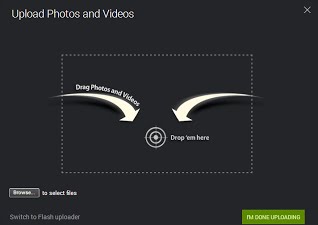 o upload photos to. A new page will open with an upload box like the one on the right.
o upload photos to. A new page will open with an upload box like the one on the right. - Either click the add button or browse computer link or drag photos from a folder you want to uplodad
- When adding photos, depending on your device you may need to navigate to the folder where your photos are stored. Keep clicking the add button to add more. If using drag and drop photos, left click on a photo and drag it onto the box. You can drag one photo at a time or select many photos and drag them all at once.
- When you are done adding or dragging the photos you want into the box, wait for the uploader to show that the upload is complete. Green check marks next to the photo names.
- When finished, click on the green "Done" button.
- You will be taken to the upload folder. The photo(s) you uploaded should be visible here.
- If you have photos from another meet, select another gallery using the links above to repeat the process.
Your photo(s) are now submitted to be approved. Once one of the coach's is able to preview the photos (normally within 48 hours), they will appear in the current season gallery for everyone to see. This extra precaution is just to make sure someone random is not uploading inappropriate photos.

